User Guide
Helping you get all you need from MindNode. Learn everything from the elementary to the most advanced features, shortcuts & functions.

User Guide
Tags
Another way you can show non-hierarchical relationships between nodes is by using tags. They help you categorize your ideas and add more context to your thoughts.
Create & edit tags
To create tags:
- Locate the tag icon on the (action) Toolbar, and click/tap on it.
- Now you can start typing the tag's name you'd like to create at the top of the pop up. Once you're done press enter.
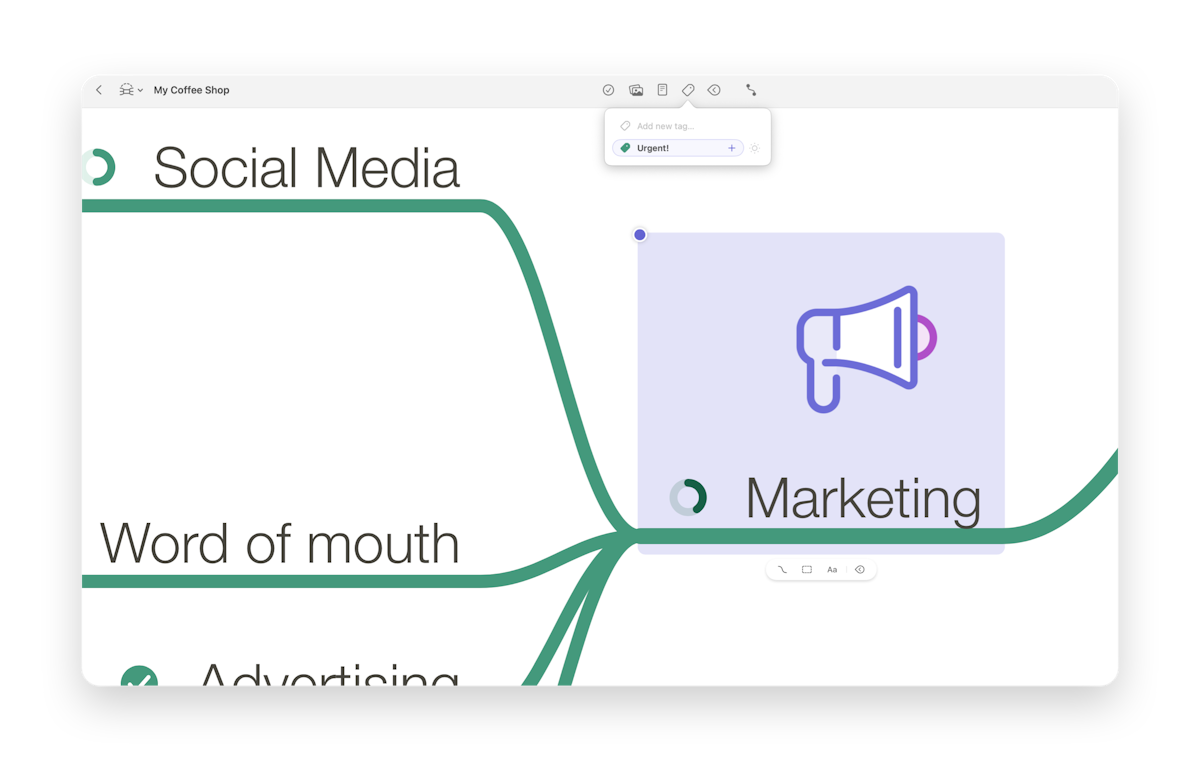
To change the color of the tag, tap/click the color label right next to the tag's name.
To edit the name of an existing tag:
- On iOS, tap and hold the tag to open the context menu and select Rename.
- On your Mac, right-click the tag to open the context menu and select Rename.
To delete a tag:
- On iOS, swipe left on the tag and tap Delete.
- On your Mac, right-click on a tag to open the context menu and select Delete.
Reorder tags:
Tap/click and hold the tag then drag it up or down in the list of tags.
Apply & remove tags
Now that you have created tags, you can add them to existing nodes. Go ahead and:
- Select a node by clicking on it.
- Then tap/click a tag in the tags pop-up.
You can remove a tag from a node the same way. Another way to remove a tag from a node is to tap/click the colored label that indicates the tag on a node. A pop-over will appear; on your Mac, right-click on the tag in the pop-over to open the context menu and select Remove; on iOS, you can delete the tag by swiping left on it in the pop-over.
Last updated on
Print User Guide