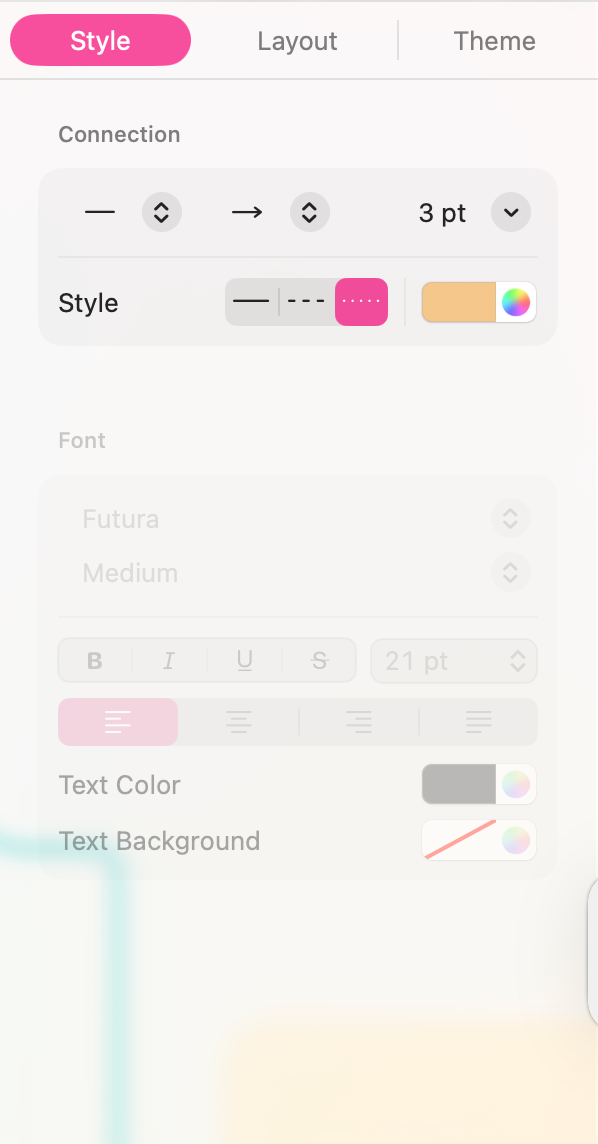Once you've built the main structure of your mind map, you might notice connections between ideas in different branches. To visually link these related thoughts, you can use Connections.
Creating connections
This is how you can create a connection line for two otherwise unrelated nodes:
- Select a node you want to start a connection from.
- Locate the connection icon on the (action) Toolbar and click/tap on it.
- You can also use the keyboard shortcut:
Command ⌘ + L. - Click or tap on another node to create a connection between these nodes.
- Alternatively, with the mouse or pointer on your Mac or iPad, you can hold
Shift ⇧and drag the cursor from one node to another to create a connection.
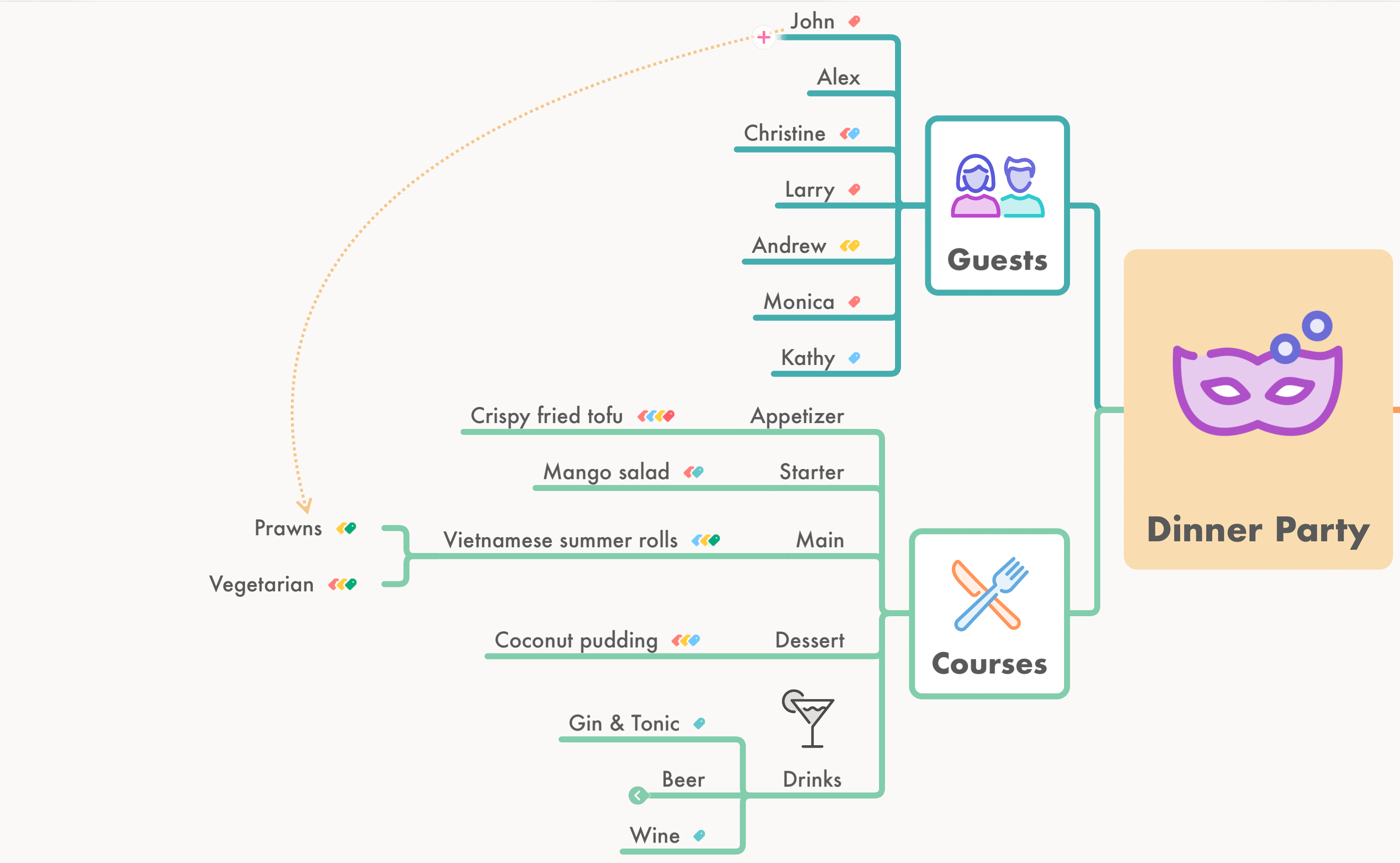
Editing connections
- Tap/click a connection to select it.
- Grab the waypoint in the middle of the connection and drag it to give it the curve you need for your mind map.
- To straighten the connection, double-click/tap the waypoint.
- Double-tap/click the connection to add a connection title or select Edit Title from the inline inspector.
You can also edit the connections in the Sidebar Menu on the right.