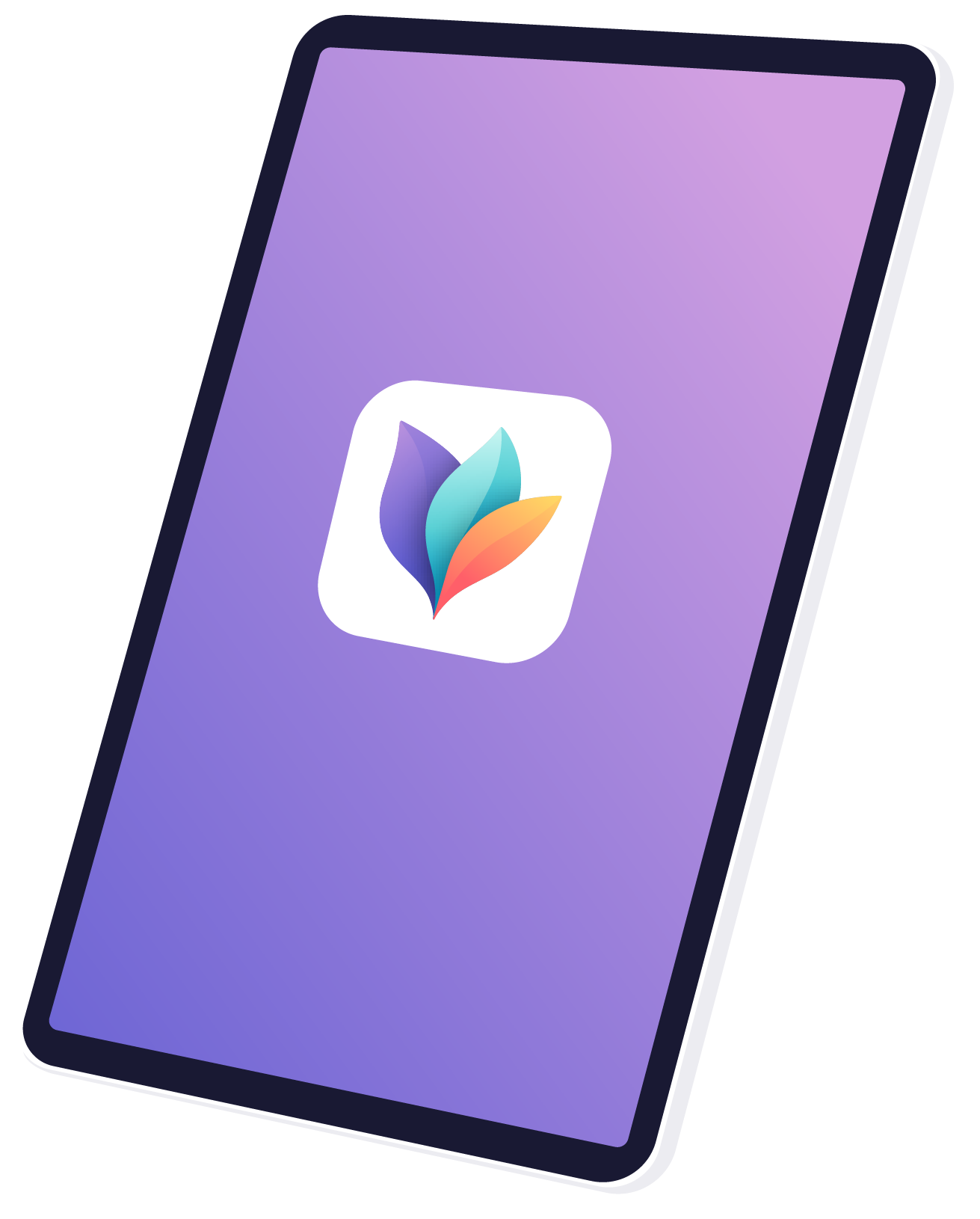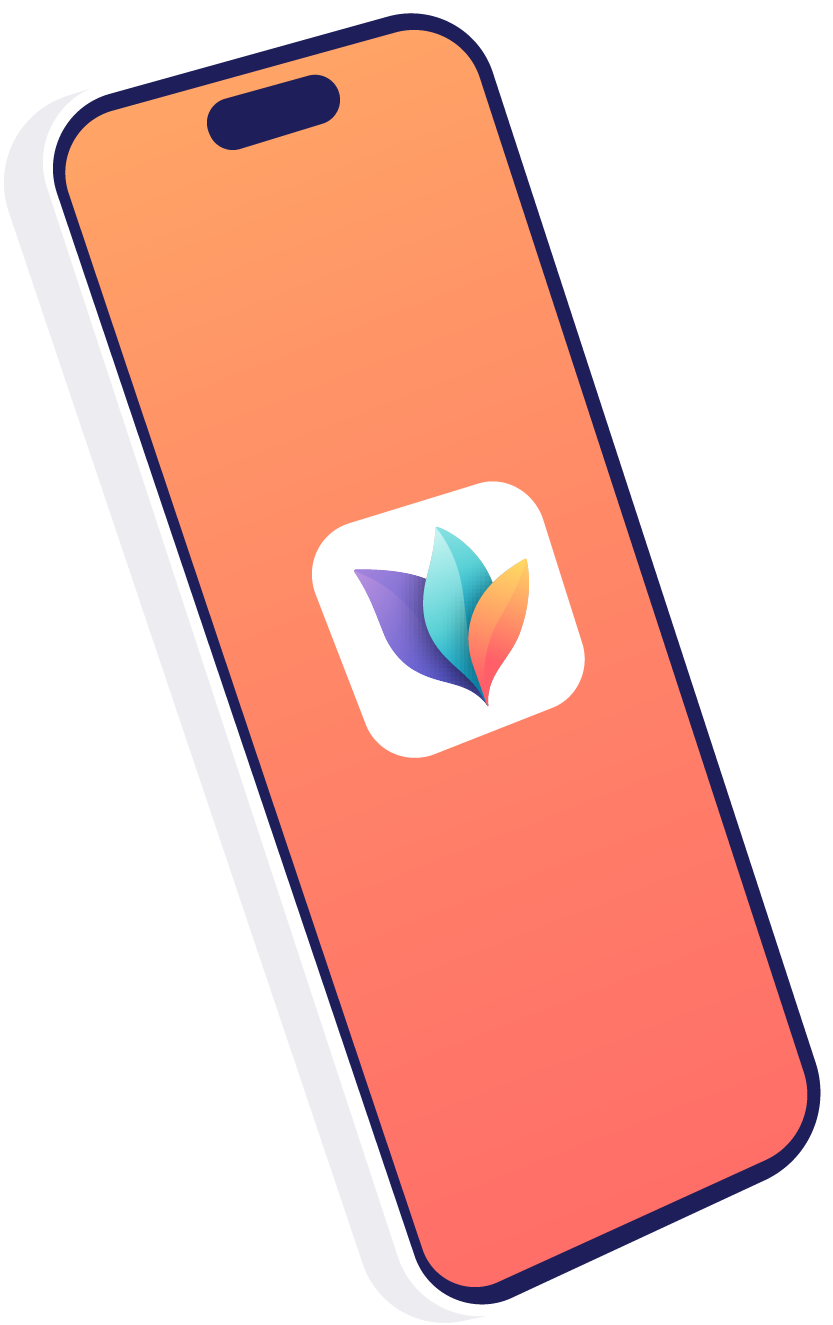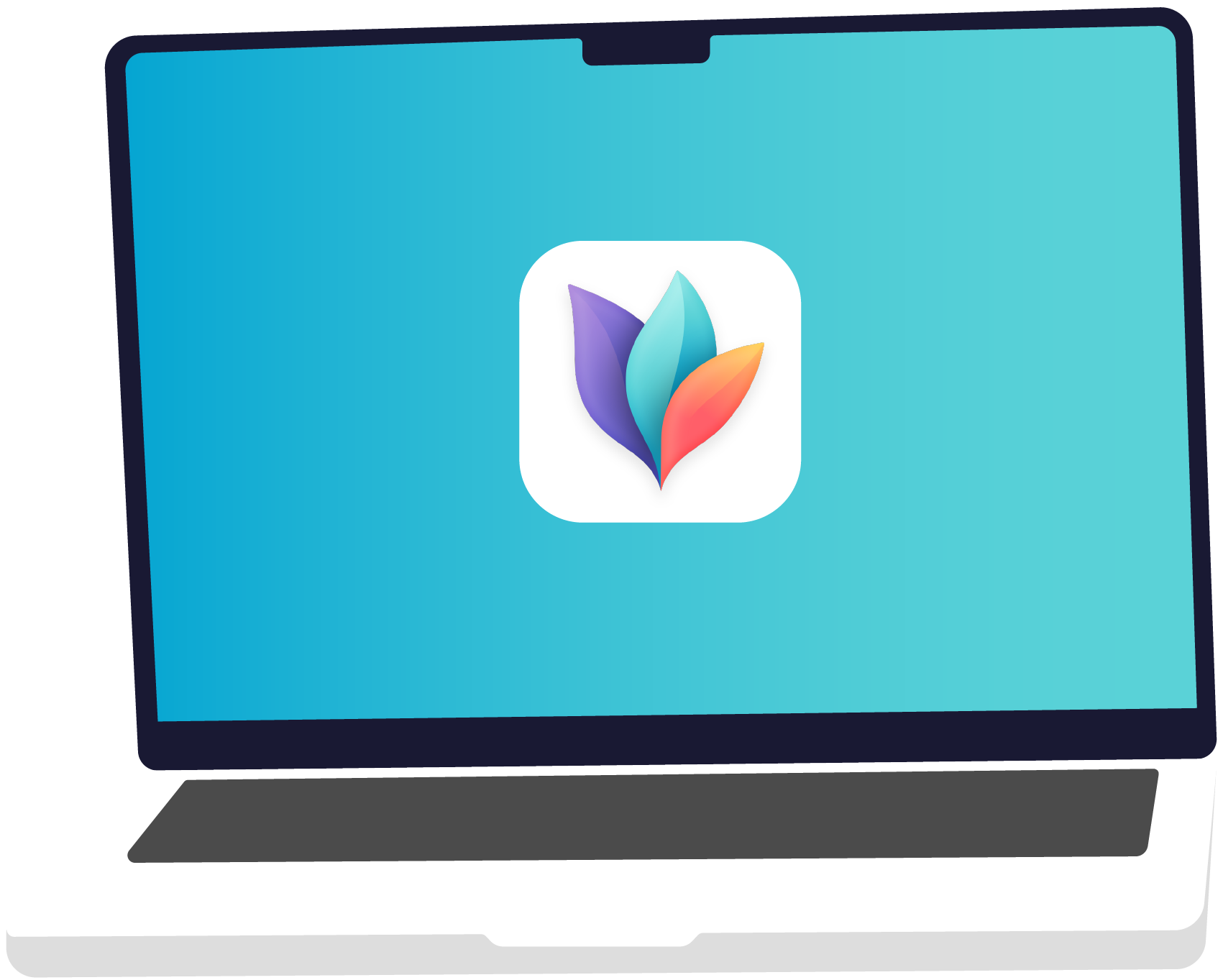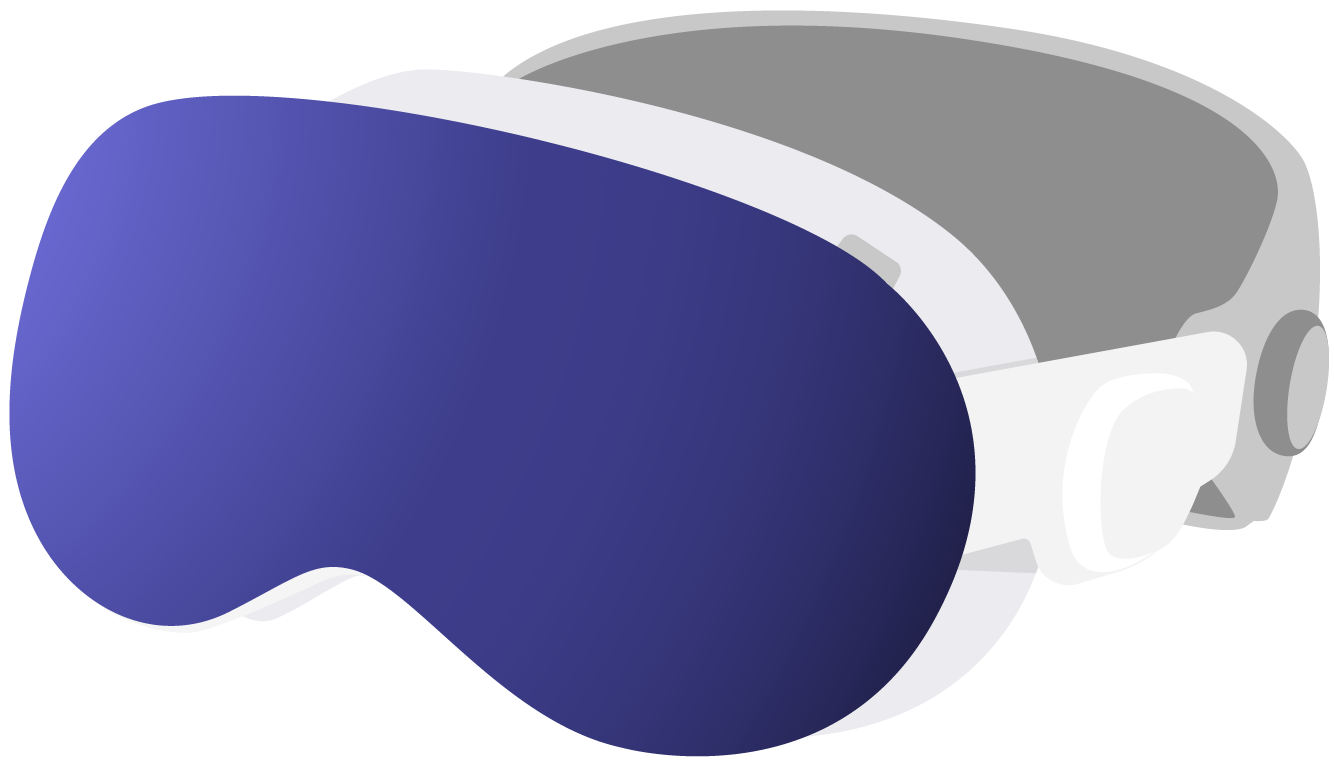How to resolve iCloud Drive issues?
April 01, 2020
In some situations, iCloud Drive will not correctly upload or download documents. We collected troubleshooting steps that might help resolve the issue.
General Troubleshooting
- In most situations rebooting the device will help resolve the issue. Please always do this as the first step.
- Ensure you are connected to a WiFi network and connecting to the internet works from your browser (Safari).
- When files are not uploaded to iCloud, ensure that you have enough free space on iCloud. The free plan only comes with 5 GB of total iCloud storage.
- Make sure that you are signed in to the same iCloud account on all your devices.
- Check the System Status page to learn of any iCloud service issues. Look for the iCloud Drive Status.
- Make sure that you are not behind a firewall that blocks incoming or outgoing iCloud traffic (also applies to utilities like Little Snitch).
Advanced Troubleshooting
Sometimes your files appear to be stuck, i.e. the files won't upload their changes, nor will your device download changes you made on another device. If rebooting the device or any other step listed above doesn't help, here's what you can do:
- Ensure your iCloud Drive documents are fully uploaded or you have a copy of your documents
- Locate MindNode's iCloud Drive settings (iOS: Settings.app > Apple ID, iCloud, iTunes & App Store > iCloud > MindNode, macOS: System Preferences > iCloud Drive > Options > MindNode)
- Disable the checkbox next to MindNode. WARNING: This will wipe all not uploaded MindNode documents.
- Reboot your device
- Reenable the checkbox next to MindNode
Get MindNode
Download MindNode now and start exploring your ideas in a whole new way.