User Guide
Helping you get all you need from MindNode. Learn everything from the elementary to the most advanced features, shortcuts & functions.

support
User Guide
Adding emojis
Just like adding stickers adding emojis makes mind mapping a lot more fun, visually appealing and also means you can let your style and personality shine through. To add an emoji:
- Go ahead and select a node.
- Now, locate and select the Images button in the toolbar at the top of the screen (Mac). On iOS, tap on the attachment sign and select "Add Emoji".
- Scroll through the emojis or use the search bar to look for one you like.
- Click or tap on an emoji to add it to your node.
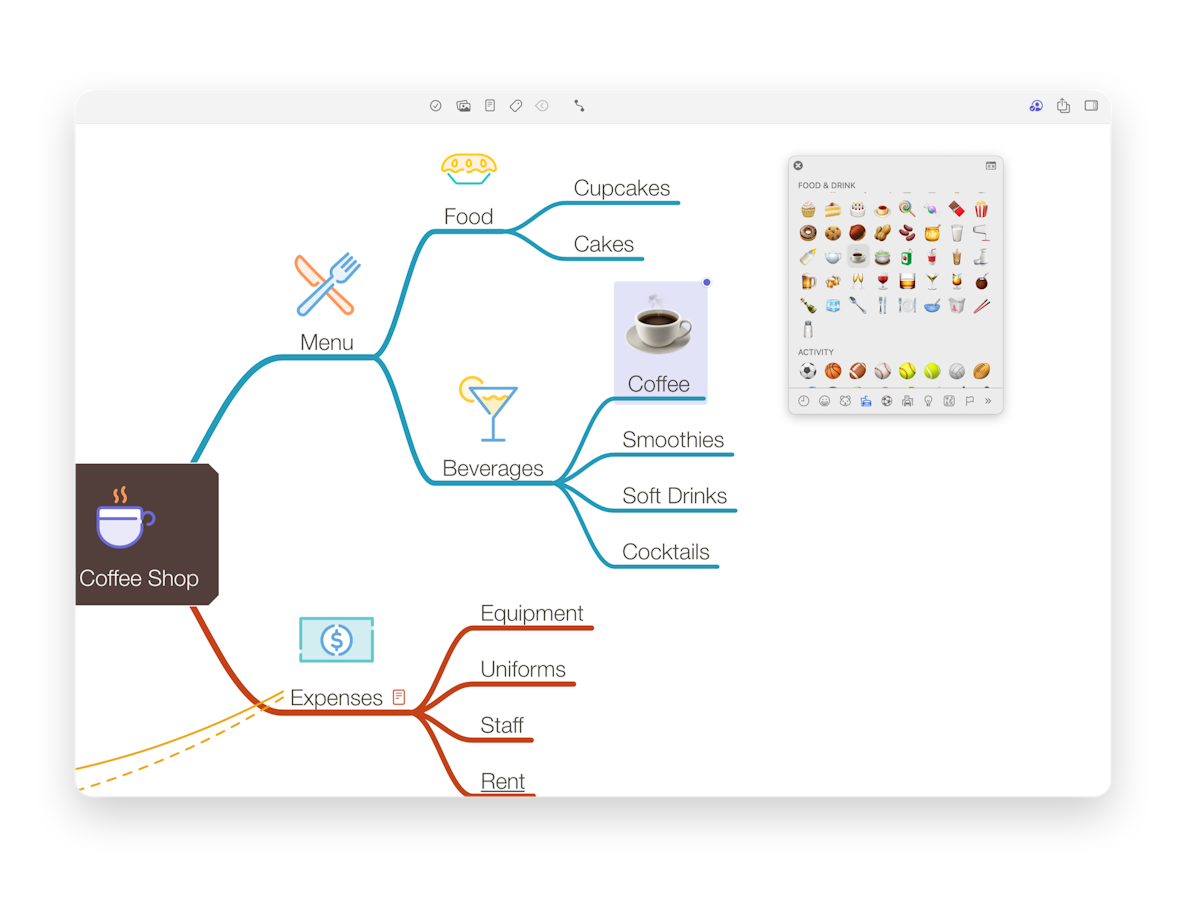
Last updated on
Print User Guide