You can turn ideas into actionable tasks right in MindNode. Manage them visually, keep everything in sync with Apple Reminders, or export them to other task managers.
Working with Tasks
Tasks in MindNode are always assigned to a leaf node (the last node in the hierarchy). A node in the hierarchy can’t have a task status; instead it will display a task progress indicator. This indicator shows the completion state of all subnodes. You can hover over it to see a completion percentage
Create Task
You can create a task using the task toolbar item. Using the same menu, you can also remove a task.
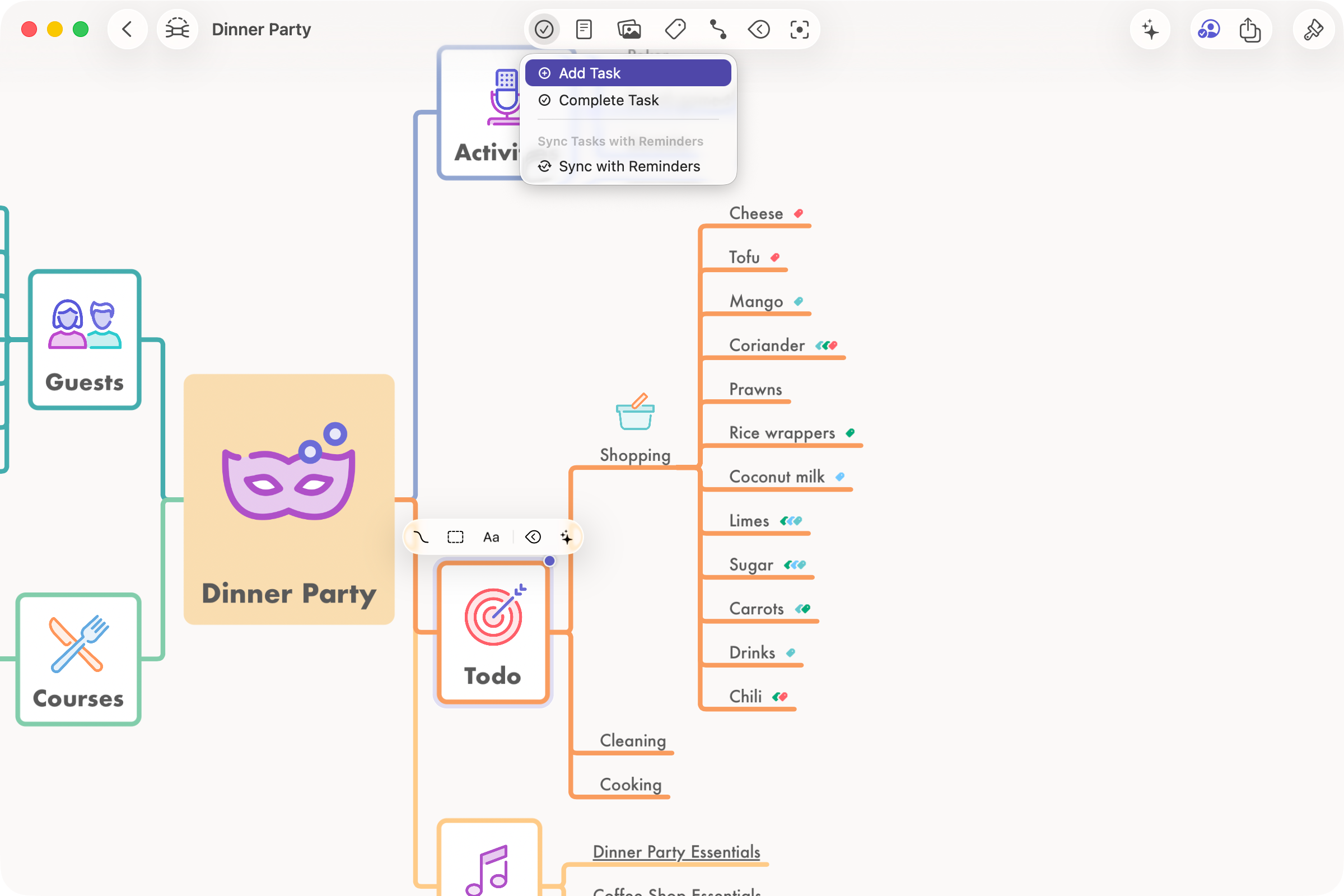
Complete Task
Select a task to mark it as completed or select it again to mark it as open. You can also select the progress indicator of a parent task to mark all subtasks as completed or open.
Syncing with Reminders
MindNode supports syncing tasks with Apple Reminders. To enable syncing, use the task menu. When first enabling this feature on a new device, MindNode requests access to Apple Reminders.
No worries if you initially denied access to Reminders. You can do this anytime in the Settings app under Apps > MindNode (Next) > Reminders.
When you enable syncing for a new document, MindNode creates a new List in Reminders with the name of your document and adds all tasks to it. If a node has Notes or Tags, MindNode will add them to the Notes section of the Reminder. Additionally, the app adds the path to a node and a deep-link back to the node in the Notes.
While syncing is enabled, you can toggle the task completion status in MindNode or Apple Reminders, which will sync to the other app. You can also create and remove tasks in MindNode, and they will automatically appear in Apple Reminders. (Tasks added in Apple Reminders currently don't appear in MindNode.)
Export Tasks
MindNode offers four additional ways to integrate your tasks with other apps.
In the task menu, we offer dedicated Things and OmniFocus exporters. Unlike the Apple Reminders integration, those exporters are one-way, so task-syncing is not supported. You can find the exporters in the task menu (they will only appear if you have the associated apps installed).
You can also export to the Task Paper file format using the export menu. Documents exported this way can be used with the TaskPaper app or other apps that support this file format.
Using Apple Shortcuts you can also access the task state of a document. You can use this to integrate MindNode with other task managers. Check the sample Shortcuts to see how this can be done.
