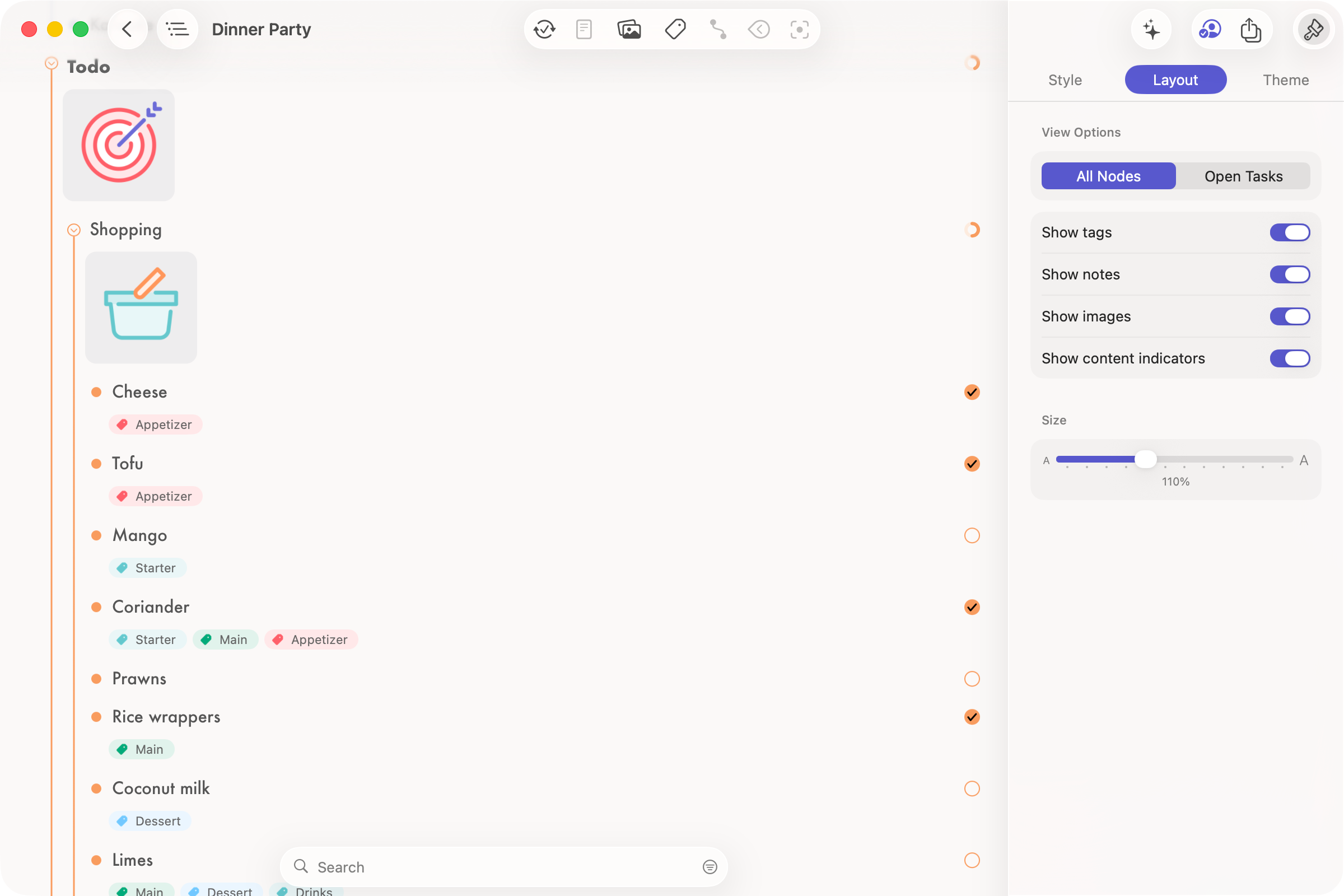Different ideas benefit from different perspectives. While Mind Map View offers a visual overview, sometimes a linear list helps you focus on structure and order. That’s why MindNode includes a fully featured Outline View — giving you another way to work with your ideas.
Switch to Outline
Open the Outline by clicking the View icon in the top-left corner of your toolbar.
Mind Map and Outline Views are always in sync, and you can switch between them instantly.
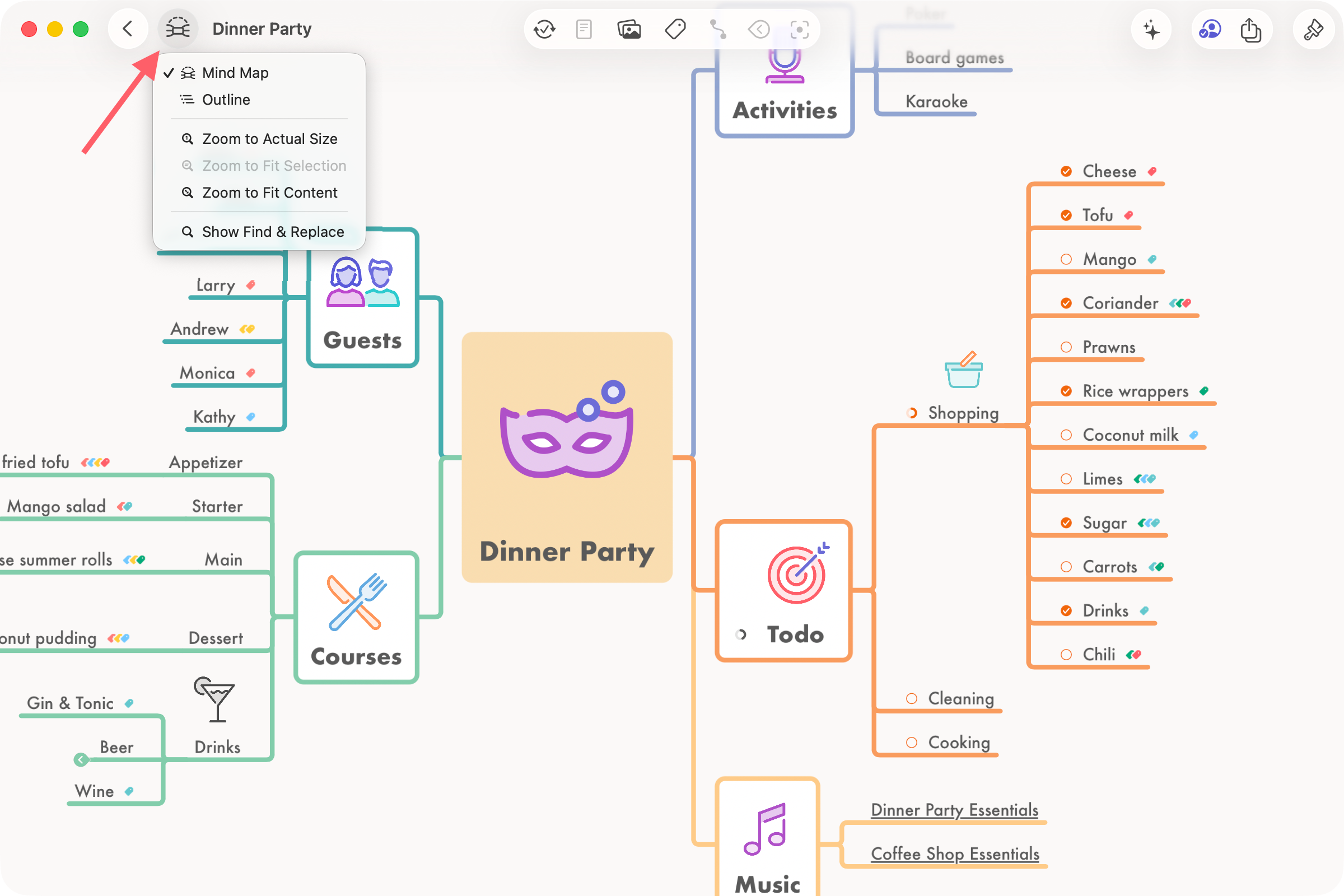
Structure
Because the Outline follows a linear structure, the order of branches may differ slightly from how they appear in your mind map.
- Main nodes are listed in the order they were created — the first main node appears at the top. You can always reorder them manually in the Outline.
- First-level child nodes appear clockwise around the main node in your map. Each additional level of child nodes is arranged from top to bottom.
Layout
On the left side of the Outline, you’ll find an indentation indicator showing each node’s depth level.
In the center, you’ll see the node title, and on the right, you’ll find task controls and icons for any attached content.
Because the Outline emphasizes hierarchy and readability, MindNode simplifies formatting here: font size, color, and alignment are ignored, while traits like bold and italic remain visible.
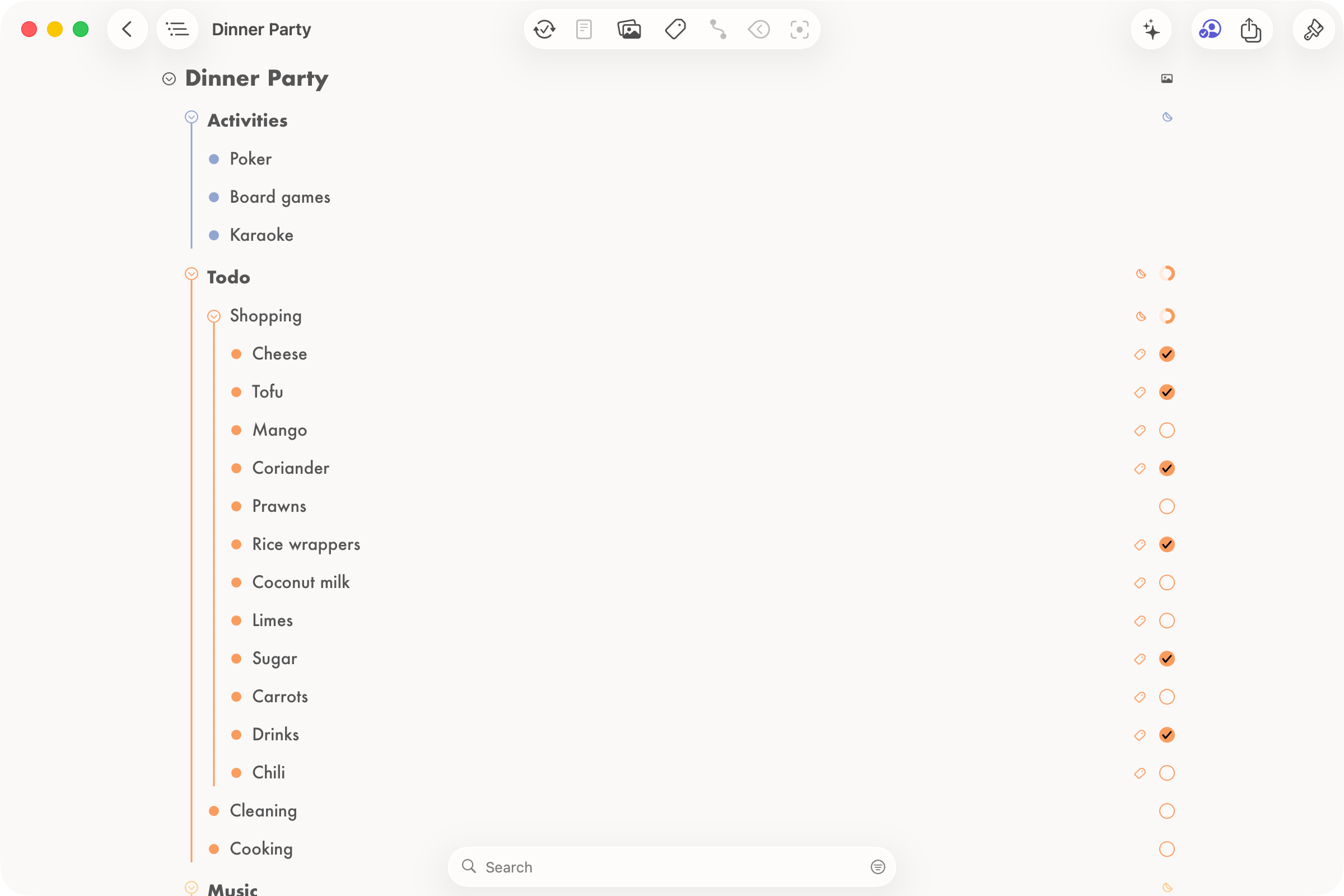
Interaction
Interaction in the Outline View is slightly different from the Mind Map to support its linear style.
- Edit Title: Click on the node title (or the space beside it) to edit it directly.
- New Idea: Press Return or tap New Line in the action toolbar. You can split an idea while editing by pressing Return, or merge two by pressing Delete or Backspace. This works very similar to a text editor.
- Selection: Click the left side of a line to select it, or exit edit mode with Command–Return. Use the ↑/↓ keys to move between lines, and Shift–↑/↓ to select multiple lines.
- Reorder: Select a line and long-press to drag it. Move up or down to change order, or left and right to change hierarchy.
- Fold and Unfold: Click the arrow next to a node to collapse or expand its children.
- Delete a Node: Press Backspace to delete a node and all its children. To keep its children, press Option–Backspace.
Tasks
Tasks appear to the right of each node, showing their current completion state. You can toggle them directly within the Outline.
In the Layout Sidebar, you can also choose to show only Open Tasks — perfect for focusing on what’s still to be done.
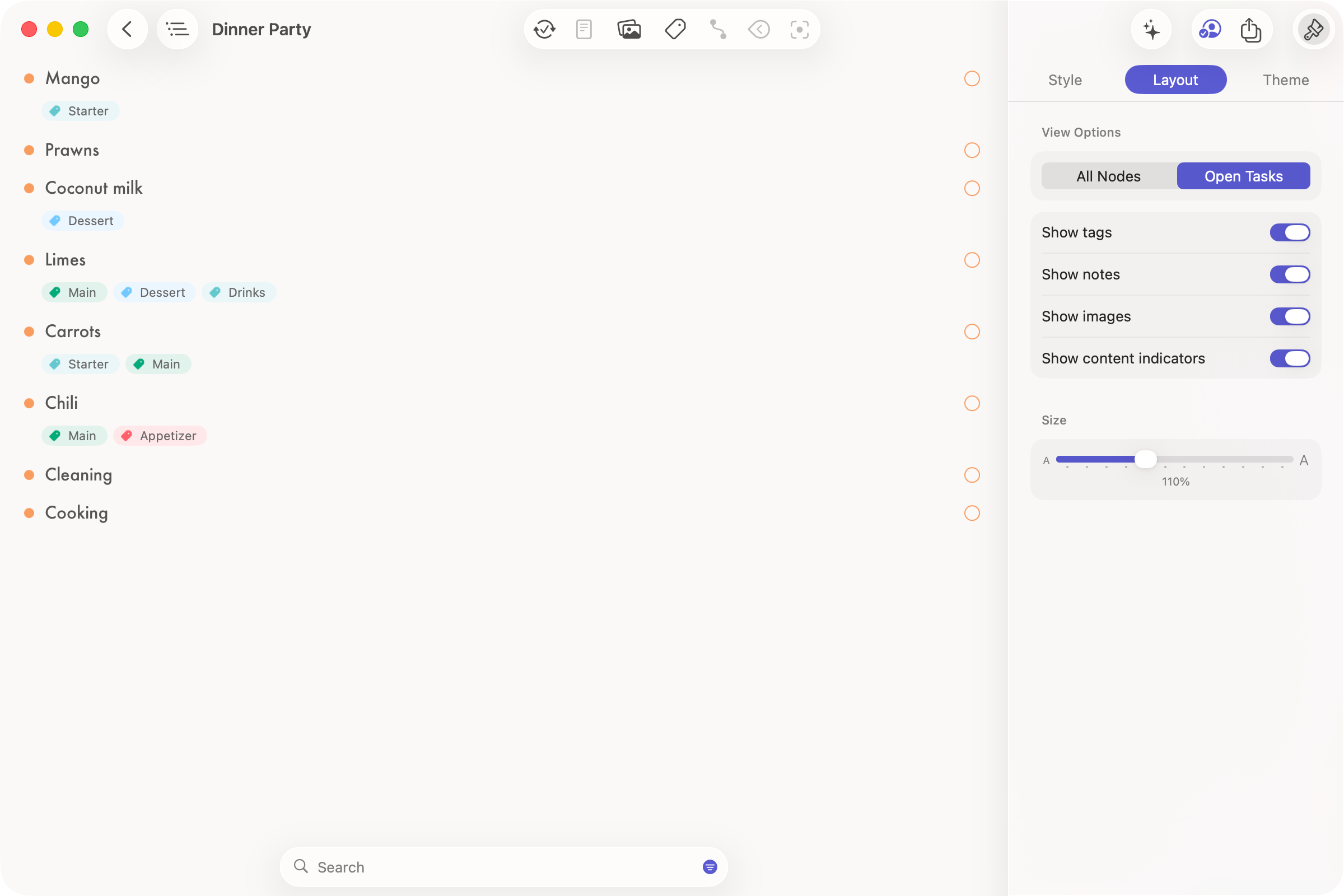
Notes, Images & Tags
In the Outline, you control how additional content is displayed.
You’ll find these options in the Layout Sidebar:
- Show content indicators: Displays small icons to indicate attached notes, images, or tags. Disable this to hide all indicators.
- Show tags / Show notes / Show images: When enabled, full content appears inline with the node title, so you can see everything without switching views.