When your project gets more complex, it can be super helpful to hide parts of your mind map that you might not need to see right now, but want to come back to later.
To fold/unfold branches on macOS, please follow these steps:
- First, go ahead and select the last parent node you want to see.
- Once the node is selected, press Option ⌥ and hover over the
node well, and an icon with an arrow will appear. Once you’ve decided where you want to fold, go ahead and click. You’ll now see that once the branch is folded, there’ll also be a folding indicator next to the node that lets you unfold the branch again. - Also, feel free to use the keyboard shortcut for folding & unfolding: Option ⌥ + .
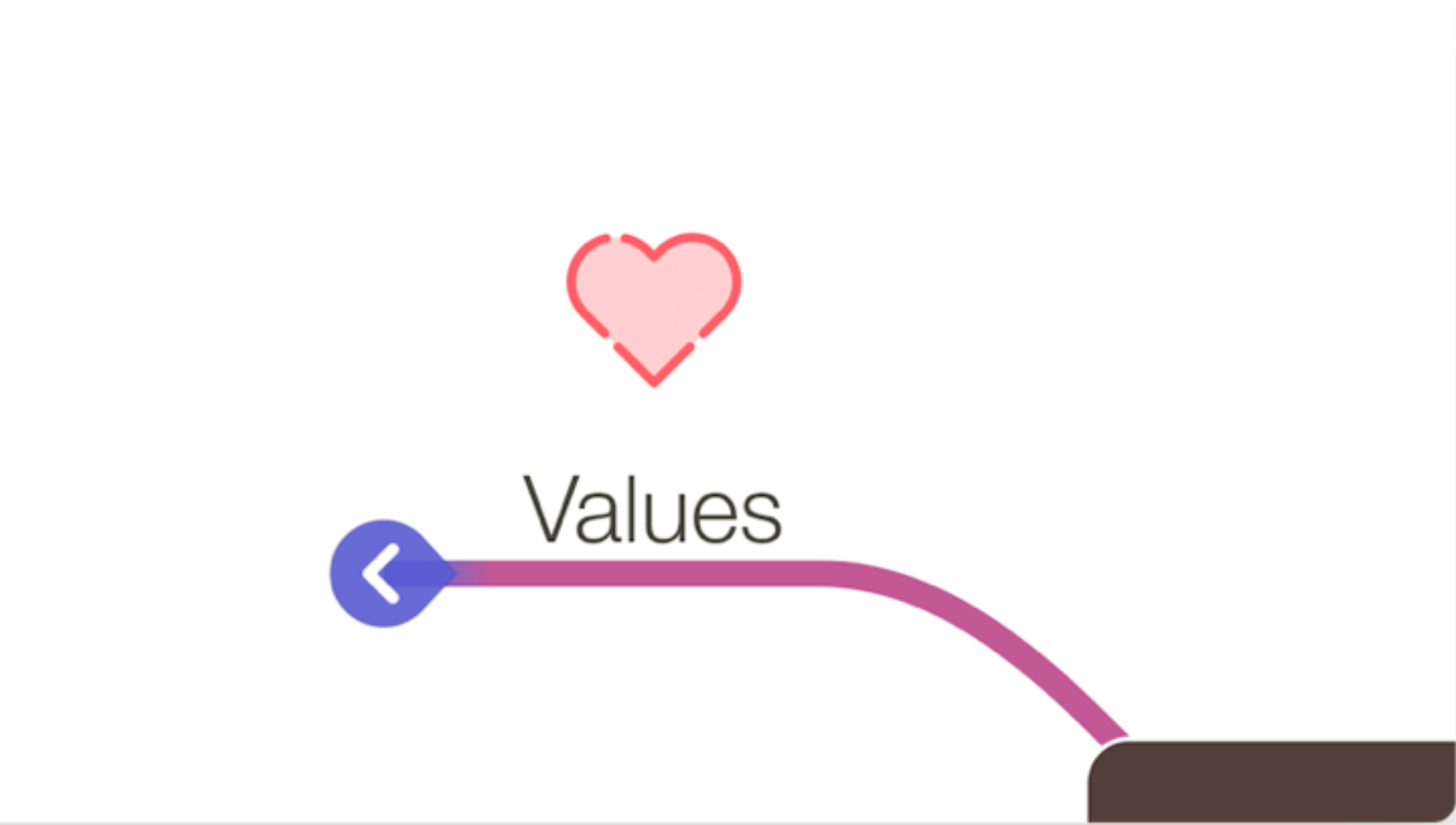
On iOS, you can fold or unfold a node via the action toolbar.
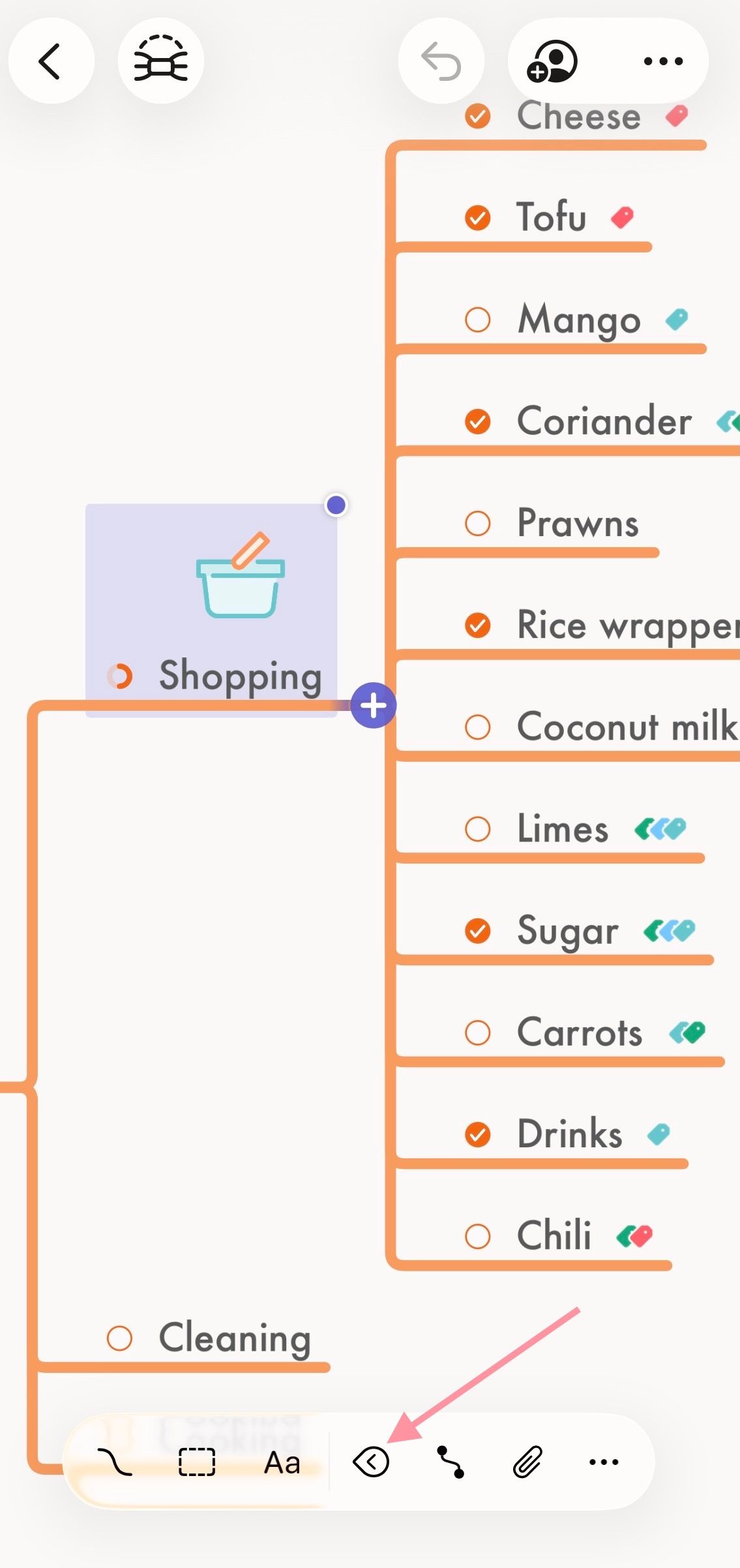
You can also fold or unfold nodes by selecting Node > Fold from the menu bar at the top of your screen. MindNode also lets you unfold nodes by just one level if you prefer.
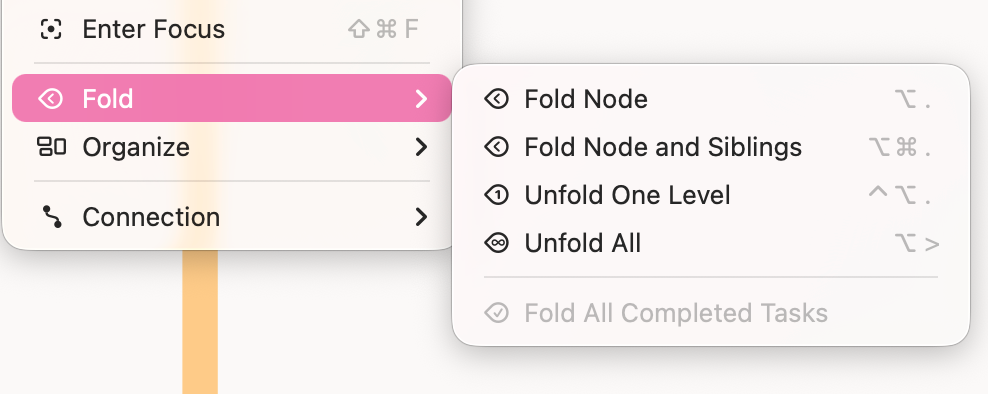
Folding and unfolding are also very helpful when presenting your ideas to others, and you just want to focus on discussing a specific area
