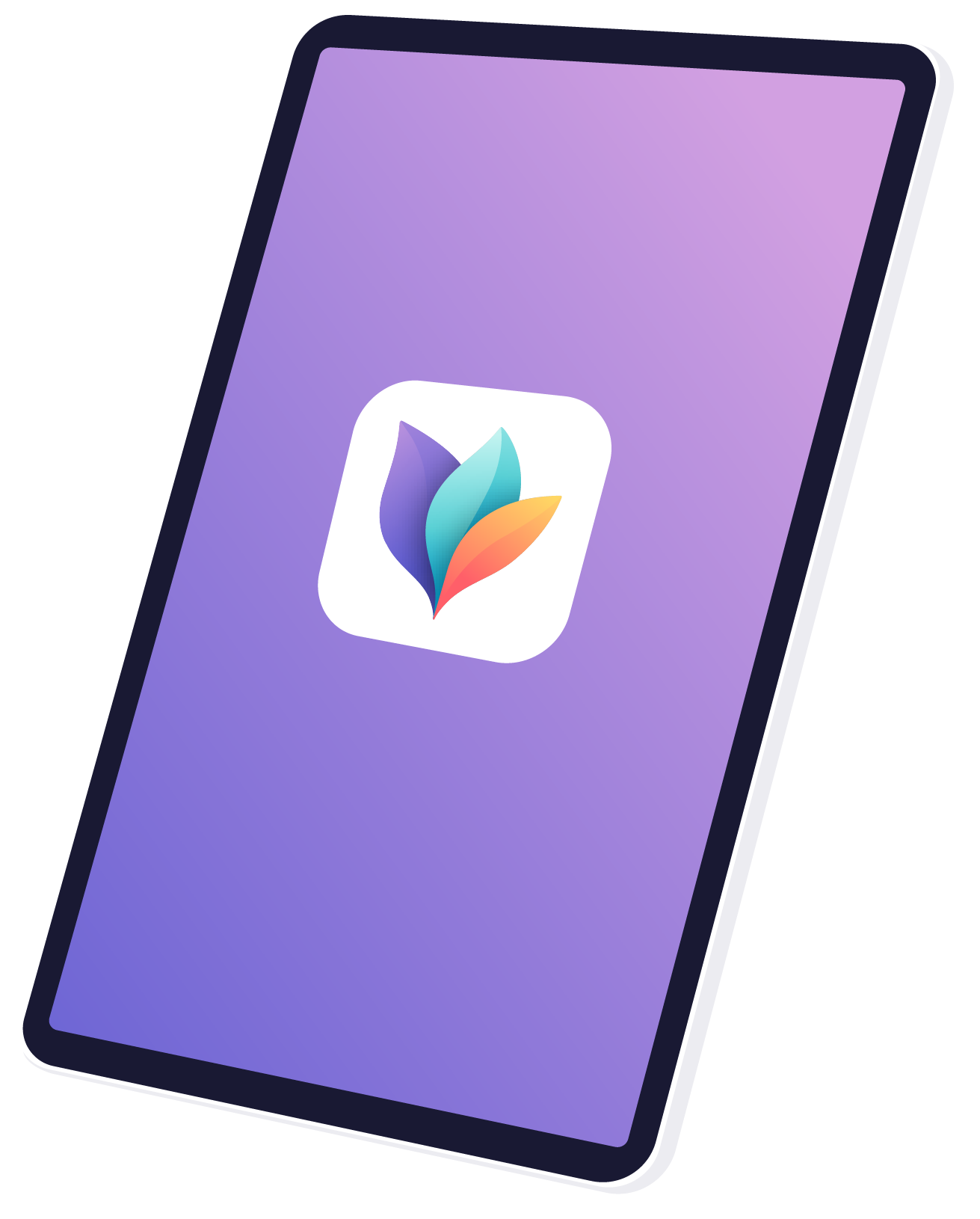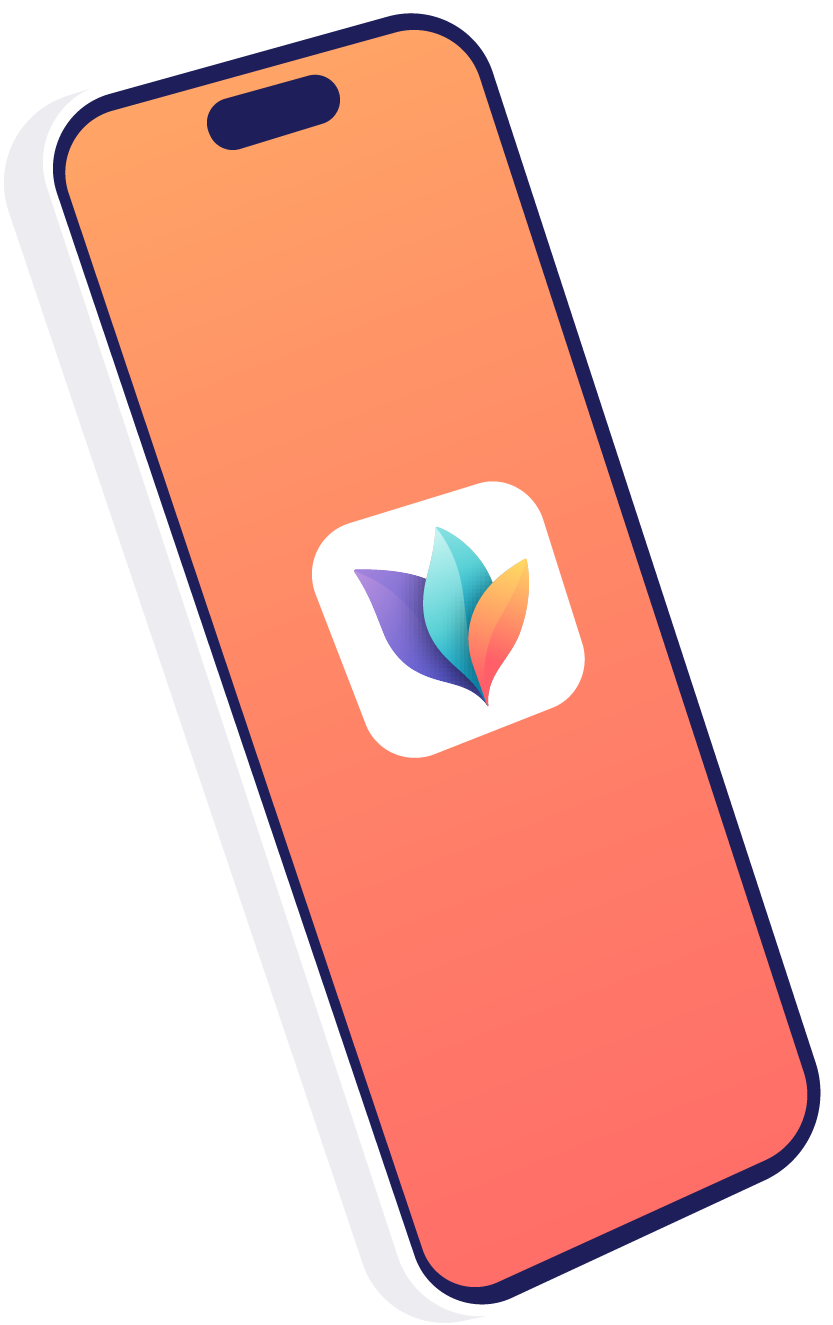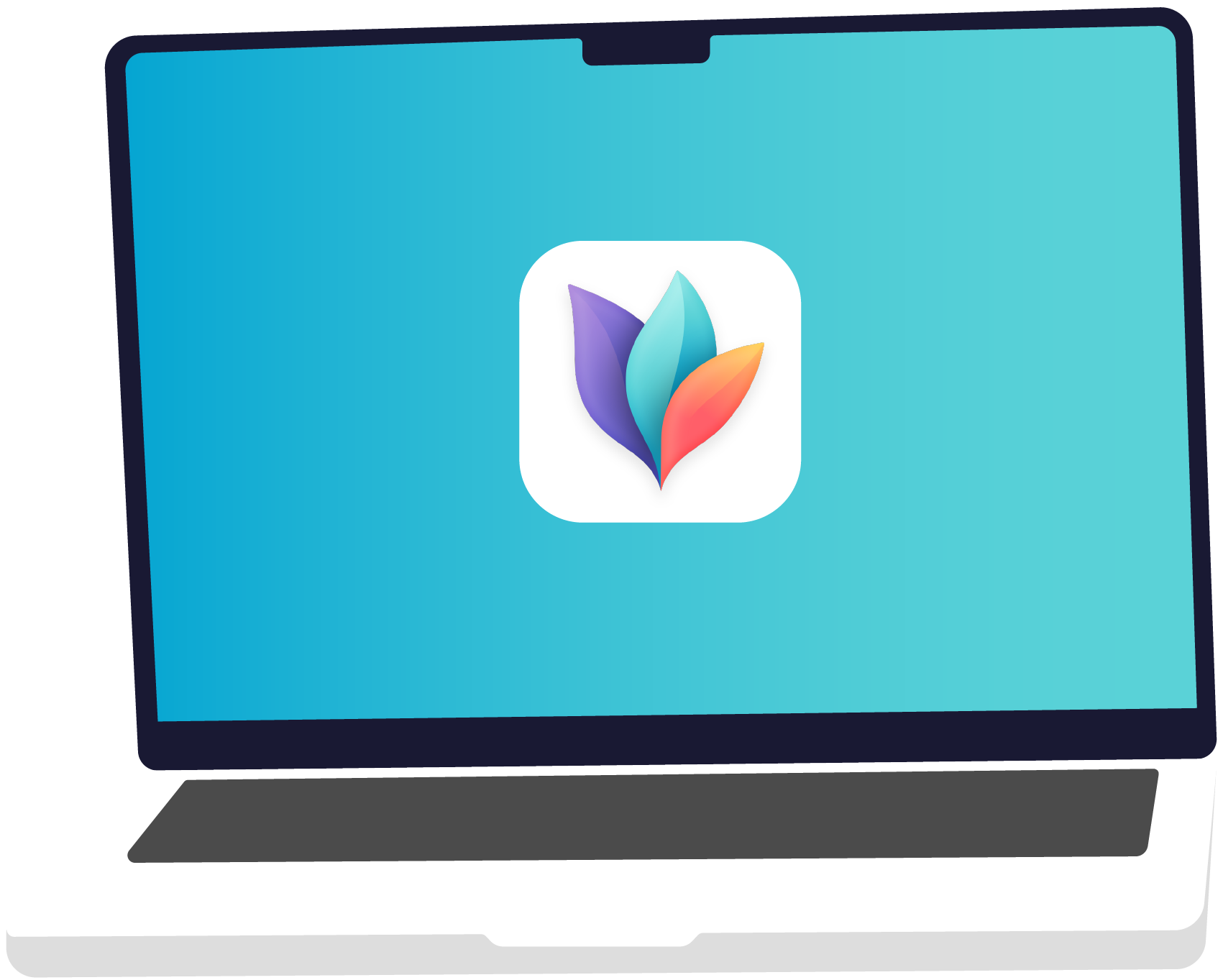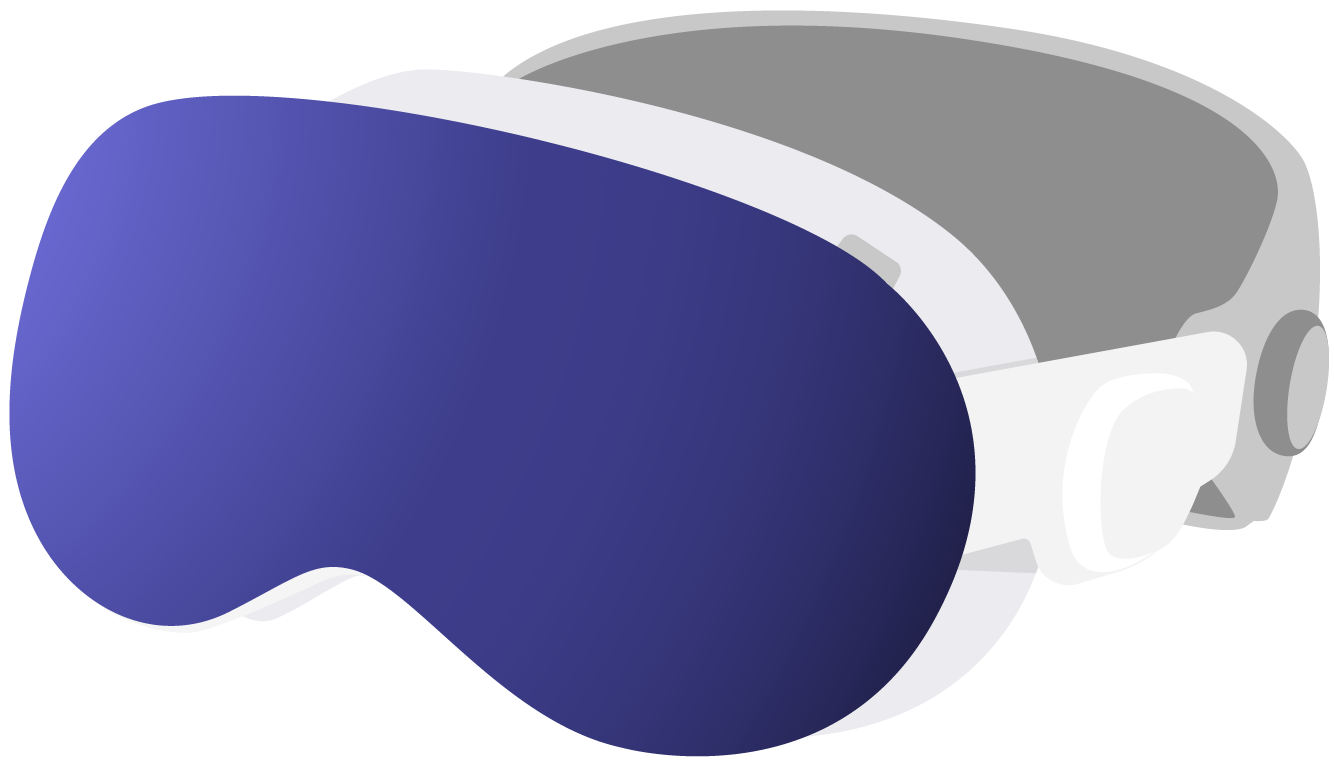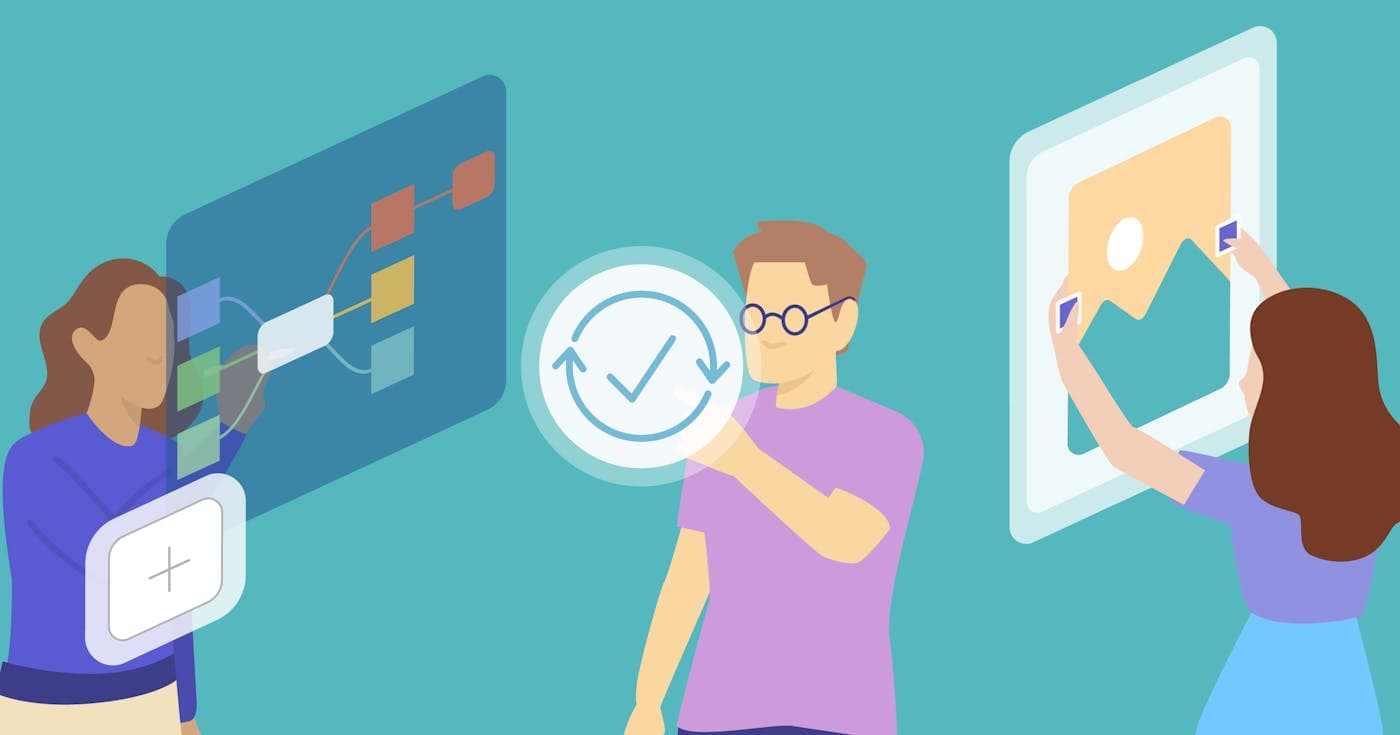
Personal Themes, Reminders & Image Resizing - MindNode 2025.5
Further reducing the feature gap to MindNode Classic, Personal Themes, Sync with Reminders, and Image Resizing are now available in MindNode Next.
Personal Themes
Following the release of Dynamic Themes in our previous major update, we are delighted to introduce Personal Themes to MindNode Next. You can now extract a theme based on the current document. To create a new theme, select “Create Theme” from the canvas sidebar and MindNode will generate a new theme. Our extraction code has been significantly enhanced, enabling the creation of hierarchical themes and automatically generating a dynamic variant.
For optimal results, we recommend creating a document with a single main node, six attached sub nodes, and a single connection. When extracting a theme from a document that has different styles for each level, MindNode will also use this information.
To help you get started, we created two sample documents. Import them into MindNode, style them to your liking and extract a new theme from them.
Sample Document for Default Themes
Sample Document for Hierarchical Themes
In an upcoming MindNode Classic release we will also add the ability to extract hierarchical themes.
Sync with Reminders
We are excited to announce the return of syncing tasks with Apple Reminders. You can find this new behavior by selecting the task icon in the toolbar. Once enabled, MindNode will create a new list in Apple Reminders and maintain the synchronization of your tasks' completion status. You can complete your tasks in Reminders, and they will also appear as completed in MindNode.
MindNode Next goes way beyond the capabilities of previous versions by also syncing new tasks to Reminders. When you add a new task in MindNode, it will be automatically created in Reminders.
Later this summer we will also support the reverse process. When you add a task to a list synced with MindNode, it will be picked up and added to a new “Task Inbox” main node within your document.
Resize Images
Our third major returning feature is the ability to resize images and text. To resize image or text content, tap on a node, then tap it again to select the content. Use the resize handles to resize the selected image or text. Instead of just showing the resize handles, we’ve also updated the selection indicator to make it easier to see what part is selected. We’ll also bring this interaction refinement to MindNode Classic in a future update.
In this update, we are also adding RTF import, improved link editing in Outline, and enhanced zooming to original size.
You can find a list of all changes in our release notes.