
User Guide
Helping you get all you need from MindNode. Learn everything from the elementary to the most advanced features, shortcuts & functions.
User Guide
Widget
In the spirit of capturing thoughts, the MindNode Widget gives you a quick way of creating new MindNode files. With our widget, you can open Quick Entry, access your recent files, and pinned files directly from the Home Screen on iOS and the Control Center on Mac.
- Mac
- iPad
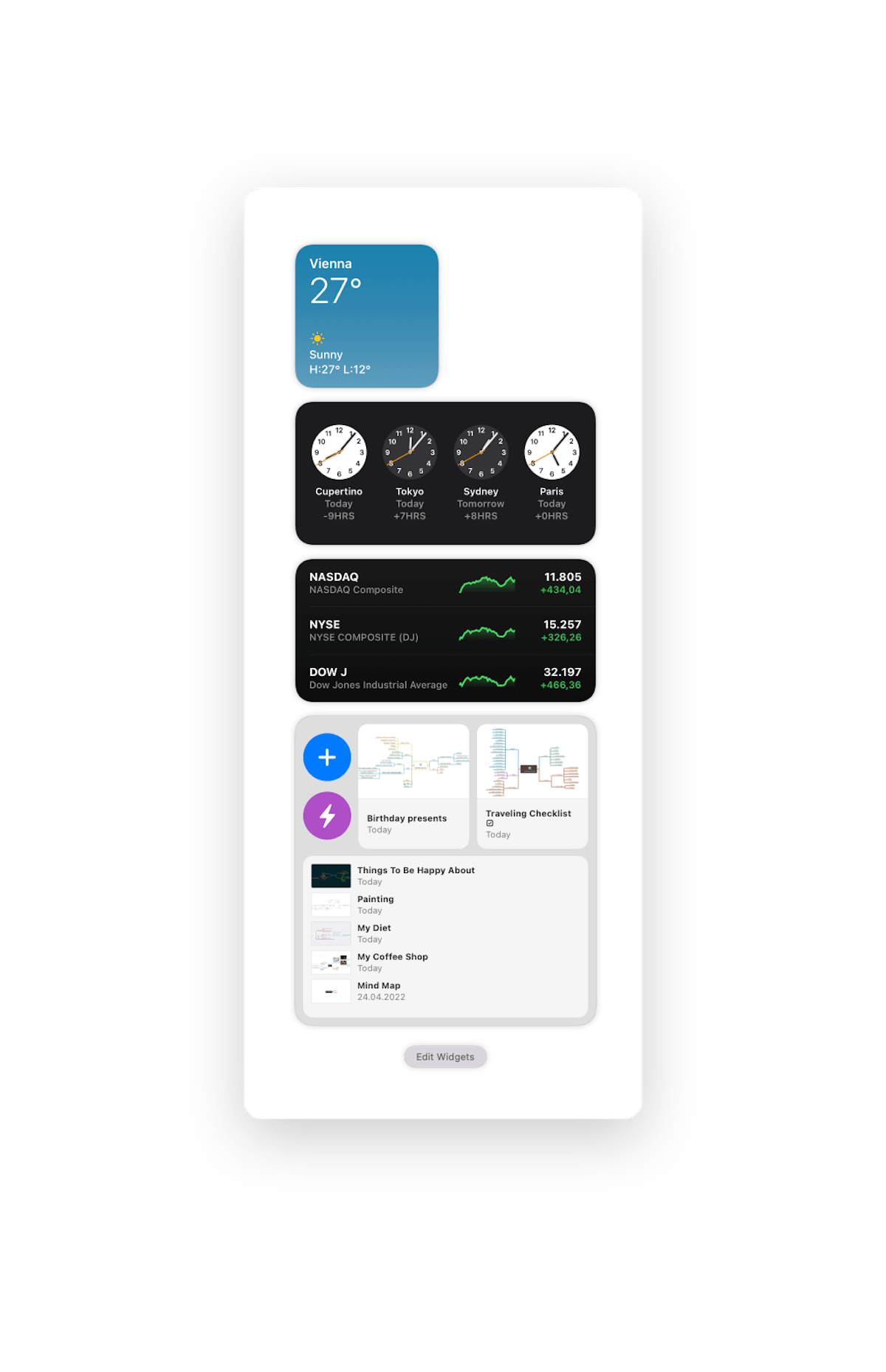
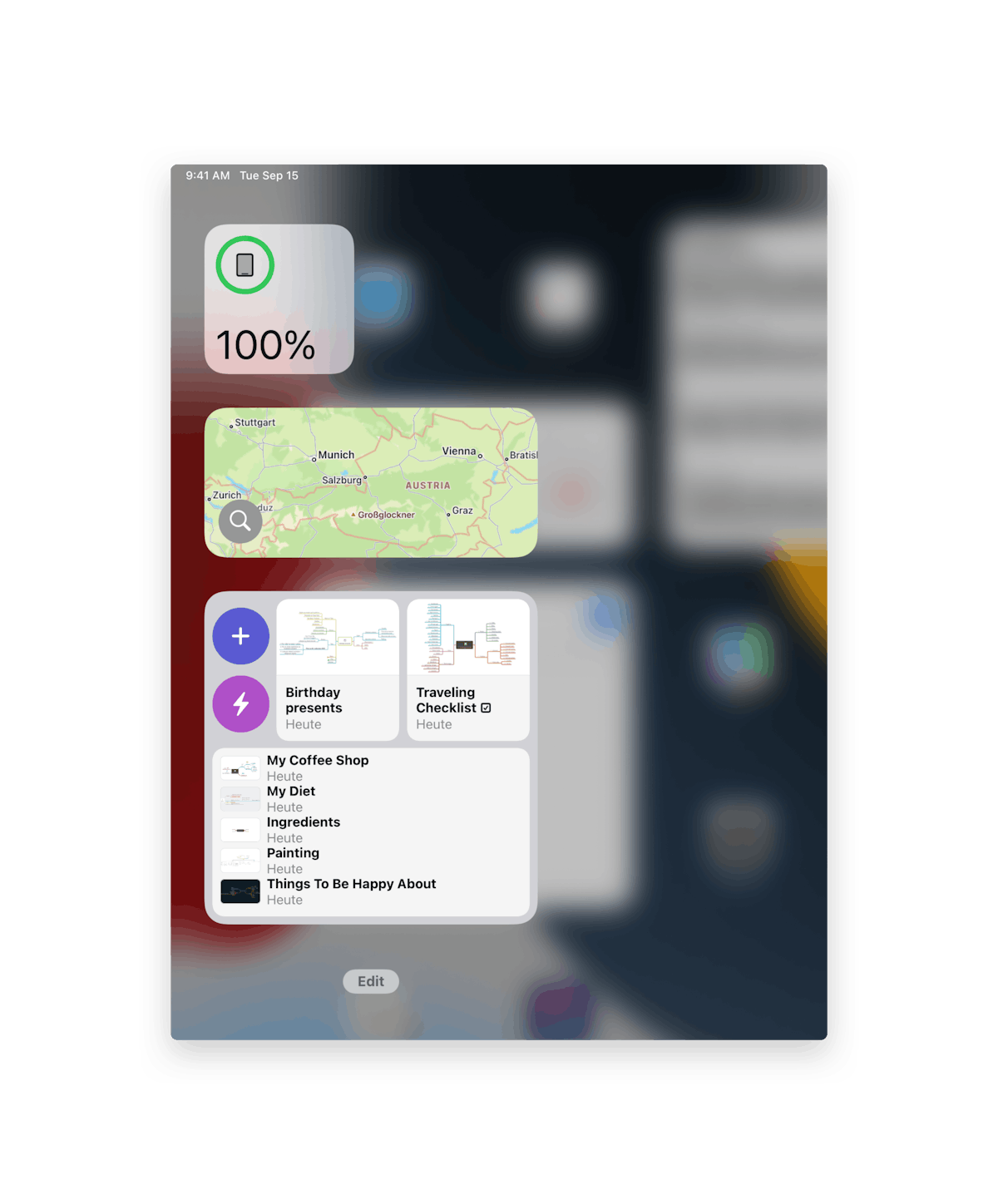
To add the MindNode Widget on your iPhone or iPad, press and hold down on any app or Widget and select Edit Home Screen from the appearing context menu. Now tap the + button in the upper left corner of the screen and search for MindNode
To add the MindNode Widget on your Mac, open the Control Center by clicking on time and date in the upper right corner of the screen, scroll down, click on Edit Widget, and search for MindNode.
You can choose between the small, medium, and large Widgets.
- Small: one pinned or recently used MindNode file.
- Medium: + for new MindNode file, lightning bolt to open Quick Entry, and two pinned or recently used MindNode files.
- Large: + for new MindNode file, lightning bolt to open Quick Entry, two pinned or recently used MindNode files, and a list of recently used files.
Tap Add Widget and drag it to the position you want it to have on your Home Screen.
By default, the Widget will show your recently used files. However, you can also pin files to it.
- For this, tap/click the Widget again.
- Select one of the spots for Pinned Mind Maps (upper = left in Widget/lower = right in Widget).
- Now you can search MindNode files from the list of recently used files. If you can’t find the file you want to pin, please open it in MindNode first, and then you’ll find it here.
- On iOS, to end editing the Home Screen, tap Done in the upper right corner of your screen.
On Mac, to end the editing of the Control Center, click Done in the lower right corner of the screen.
- Mac
- iPad
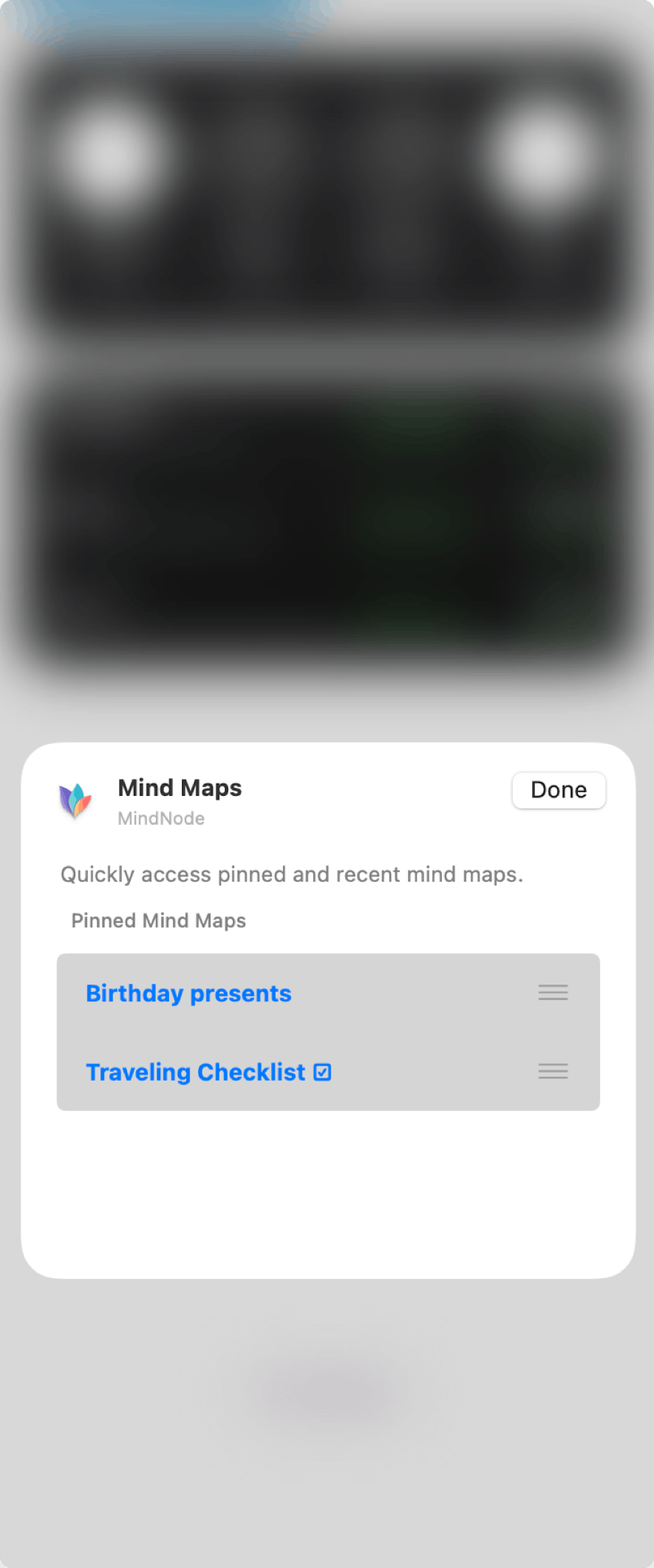
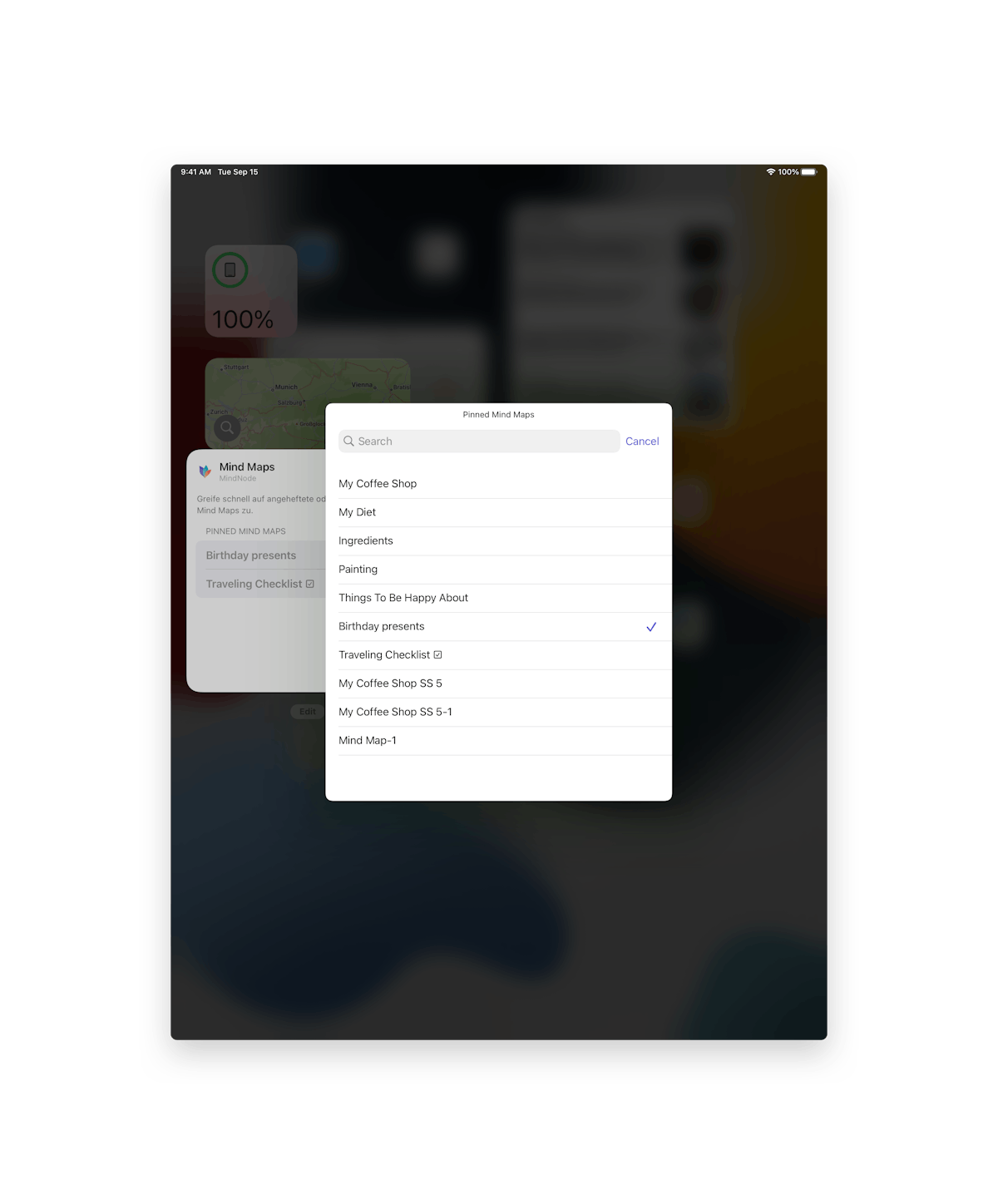
You've just learned the essential steps on how to get your thoughts into MindNode . So give it a try, and come back for more features below. Next, we’ll talk about how to organize, connect, and style your mind map.
Last updated on
Print User Guide